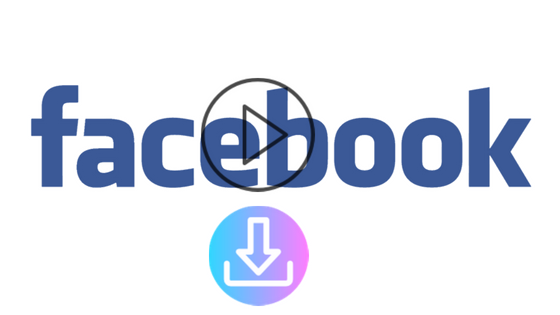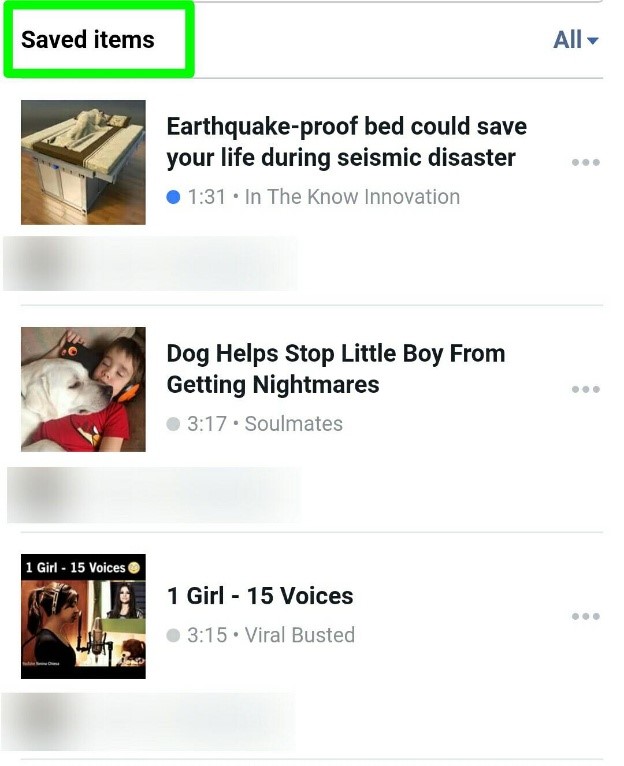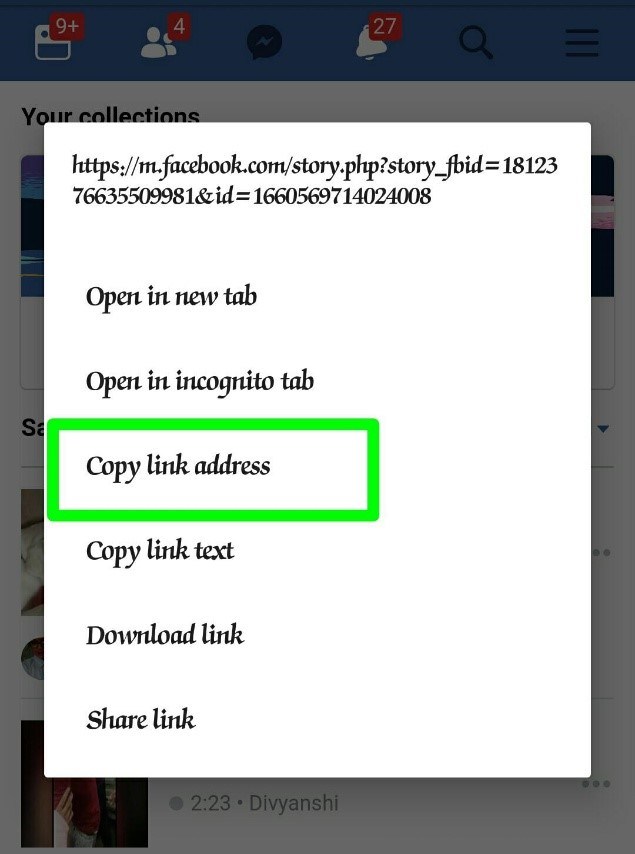Facebook has become the biggest social media network having millions of active users. Have you seen any video and ever wonder how to save a video from Facebook messenger? Well, maybe.
It is that platform where you can share your photos, videos stories, etc. But the video has dominated all.
It the year 2014 Facebook launched its messenger app for instant connect to people in your life.
Whenever you surf Facebook and find a good video or when you receive a video from your friend on Messenger. You want it to save /download to your phone.
So that you don’t need to open or access to the Messenger or Facebook app all the time to see that video. And also save your mobile data.
Here I have figured out for you the easiest ways for How to save a video from Facebook to phone and also on the computer.
With the help of these methods, you will able to download your favorite videos.
So, let’s start.
This article divides into parts
1. How to save a video from the Facebook Messenger app.
2. How to save a video from native Facebook App.
Page Contents
1. How to save a video from Facebook Messenger app
To i-phone, i-pad, or Android
Step – 1
Tap to lunch the Facebook Messenger app and you will on the home screen.
Step – 2
Tap to open that conversation that contains the video which you want to download.
Step – 3
scroll to the video, Hold your finger over the video.
A rollover emojis will appear on the screen. And a menu will be pop-up at the bottom of the screen.
There will be options like delete, Forward, Save and Save to Facebook in the menu.
Step – 4
You have to tap on the Save or save video button that appears at the bottom of your Facebook Messenger screen.
A small white box with a white check mark and the word saved will appear written over the video that you choose to save.
The process can take time and the download will be canceled if you minimize the messenger or close it before your video finishes downloading.
Wait till the checkbox pop-up to appear on the screen.
Once you saw the pop-up, you will be sure that the video will be saved to your device.
If you have an i-phone or i-pad you can access the video on the Photos app of your device.
And If you have an Android phone you can access the video by launching the camera in the Facebook Messenger app.
Your saved photos /videos will be accessible in the gallery. By taping on the icons featuring the most recent Picture /Video to lunch the gallery.
You can also connect your device (i-phone, i-pad or Android) to the computer and also able to access the saved Facebook Messenger videos.
To the saved messenger videos from i-phone / i-pad to your computer.
Navigate to Internal storage > DCIM in the drive associated with your device.
Alternatively, you need to enable the USB file transfer mode in your Android device when connecting it to your computer. Whenever you transfer the saved Facebook Messenger video to your computer.
Then navigate internal storage >movies >messenger to access your saved Facebook Messenger videos.
So it is probably the easiest way For How to save a video from Facebook messenger to phone.
To computer
You can also download video From Facebook messenger to your computer by using the Messenger.Com website.
Follow the steps to figure out How to download a video From Facebook messenger to your computer.
Step – 1
Open any web browser on your computer.
Then go to Messenger.Com website and sign in into your account.
You will land on your Facebook Messenger home screen.
Step – 2
pick and or click on that conversation on that contain the video which you want to download on the left side of the screen.
Step – 3
Then scroll down or navigate to that video in the conversation dialog that appears at the center of your computer screen.
Step – 4
Click anywhere on the video and the Facebook Messenger video player will lunch.
Step – 5
You will see a menu bar that appears at the upper left corner of the screen.
In the menu bar, you will find options like Download, Forward, info.
You don’t have to do anything else, just move your mouse to click on download. After that save as dialog box will appear.
Step – 6
Choose the location where you want to save the download video.
Then click on the Save button.
And your favorite video will be saved as an Mp4 file at that location you selected.
So, it is the easiest method you can use.
2. From the native Facebook app
To Android phone
Step – 1
Tap to lunch the Facebook app.
Step – 2
Log in to your account. You will land on your account home screen.
Then search the video which you want to download by scrolling down the News Feed until you find it.
If you want to find it quickly, then go to that person profile who posted the video just by entering the name in the search bar at the top of the Facebook page.
Then choose the video which you want to download from their profile.
And make sure that video is public. If the video will public, you can see a globe (????) icon near the person name.
If not, then you can’t able to download the video.
Most of the time, it is public (????).
Step – 3
Then click on the three-dot button (…) present at the upper right corner of the video page.
Then choose “save video” option from it. After that, a small window will appear on your screen.
The work is not finished. The video has not been download yet.
Keep patient this process is a little bit longer as compared to the phone method.
Step – 4
If you scroll down a lot the News feeds in search of your favorite video or you are in the person’s profile.
Then scroll up until you see these options on your screen.
Step – 5
Then click on the three horizontal line menu bar which presents at the upper-right corner of your Facebook screen.
Then you can see your favorite video or videos which you saved. After that, you will be land on the next page where you have to click on the “Saved” button for navigate to your saved videos.
If you saved one or many it will be there for you.
Step – 6
Press and hold your finger on the saved video that you want to download.
A pop-up window will appear containing lots up options.
You have to choose the “Copy link address” option from it.
Now the link address of that saved video has been copied.
One last thing to do, paste the link address on an online video downloader called (savefrom.net) to download the video.
Step – 7
Open a browser (chrome or UC browser) on your phone.
Then enter “Savefrom.net” in the search box of the browser.
Savefrom.net is an online website which allows you to download videos from YouTube Facebook, Instagram etc.
After opening the savefrom.net website, paste the link that you copied from Facebook in the box that appears at the top of the page.
It shows you the download option immediately after you paste the link.
If not then click on the symbol [>] which is next to the box. And it will open the download option for you for sure.
Step – 8
Then click on the green button which written download and quality of the video on it.
The highest available quality of the video selected by default.
If there any chance to select the video quality, then you can change it by tapping on MP4 HD option and choose your preferred quality
In some cases, you have to confirm the download or select a save location according to your browser settings. Doing so will immediately prompt the video to download into your browser’s default Download folder.
Exception – In some cases when you click on the green download button, instead of download the video it plays it.
Don’t worry you can still download the video.
When the video is playing, press and hold anywhere on the video.
A pop-up will show which written Download video on it. Just click on it and your video will starts downloading.
Instead of do this, you can also click on the three-dot buttons present at the lower right corner on the video.
Then a pop-up box will arise written Download on it.
Click on that button and your video will start to download.
To i-phone / i-pad
First thing first, download an app called My Media from your App store.
This app is like a downloader and file manager with which you can download and manage media file on ios.
The process of downloading a video from Facebook to i-phone or i-pad is exactly the same up to STEP-5 as the process of downloading a video from Facebook to Android.
So, I don’t want to give you a wait or make the article longer, that’s why I start with STEP-6.
You can follow the previous 5-steps from above (Download a video from the native Facebook app to android phone)
Step – 6
Play the video that you saved. And then you will able to see the option Share the video.
Then tap on it and click on the “Copy Link ” option.
The direct URL of that video will be Copy to your ios Clipboard.
Now open the My Media App it will provide you with a browser.
Here you have to surf the website called “savefrom.net”.
Then you have to Paste the link URL that you Copied from Facebook in the box that appears at the top of the page.
It automatically decodes the link and immediately provides you the download option along with the highest video quality option.
“Savefrom.net” automatically provide the highest possible quality for your video.
You might also change the quality of the video by tapping on MP4 HD and then choose the preferred quality you want to download.
Exception – If the savefrom.net saying that the download link is not found.
Then open “downfacebook.com” in the My Media App and Paste the link there.
The app will ask you to give a name to the video file and start the download.
When the download is finished you can see it (downloaded video) on the media tab of the App.
Now you can able to see the video in the App or you can choose the camera roll or save the video or share on other social media platforms.
You can also move the downloaded video from my Media App to other files in your phone.
Also, read – How to download a video from Facebook To computer.
Conclusion
Congratulations, now you know all the easiest tricks for How to save a video from Facebook messenger or from Native Facebook app.
In the past-1 phase, I described How to download a video from Facebook messenger easily on i-phone, i-pad, Android and on the computer.
In the part – 2 phase, I described How to save a video from Facebook to phone (ios/android).
Though it is a little bit longer as compared to the method on your phone/computer.
But it is easy and I’m sure it will definitely help you to download your favorite or liking video from native Facebook App. Happy video.
I hope by using these methods you could save/download your favorite video from messenger or from the native Facebook app, so you will not have trouble finding them later.