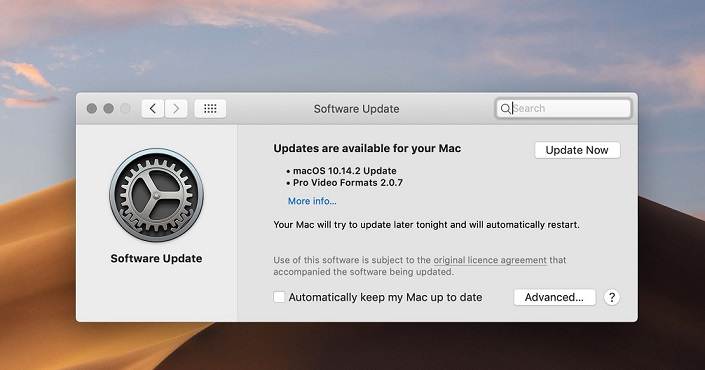When it comes to playing video games, MacBook is not really the first option that comes to mind. More often than not, you will hear people suggest a console, a desktop computer, or even a gaming laptop.
Macs are not in the conversation because they have pretty lackluster hardware when compared to other computers. However, things have been improving recently. Apple is pushing better hardware that improves the overall gaming experience.
Page Contents
Tips to Get Better Gaming Experience on a MacBook
Of course, there are other factors that can make or break video games on a MacBook. It is important to take proper care of the computer and maintain it in good condition to avoid problems. Want to find out how to do that? Check the tips below.
Clean Dust Inside
Let’s start with the dust that accumulates inside the MacBook over time. Even if you are careful about cleaning your room and keeping your pets away from the MacBook, it will still collect dust.
Clogged hardware and internal fans will lead to loud noises and overheating. Since video games require a lot of system resources, the MacBook will struggle to keep up with the video game demands.
Cleaning the dust regularly is a must. In case you are not too keen to take the MacBook apart yourself to clean it thoroughly, then leave it in the hands of someone who knows what they are doing.
Invest in Accessories and Hardware Improvements
Spending some money on accessories and hardware might not seem like an optimal solution, but it certainly helps. Of course, the improvements will come down to your investment.
Overall, there are quite a few options to consider. As far as hardware goes, MacBook owners usually replace their hard drive with a solid-state drive, add extra memory, or get an external GPU.
For accessories, you will likely want to replace the MacBook’s trackpad with a gaming mouse. The same thing can be said about a gaming keyboard.
A cooling pad is worth a shout as well. Not only will it provide a source of fresh air to maintain the MacBook’s temperature at an optimal level, but you can also use the accessory as a laptop stand in some cases.
Limit Background Apps
If you want to dedicate computer resources to video games, check Activity Monitor and see which processes are consuming system resources. There might be a few redundant applications that you have no use for, meaning that you can close them.
In some cases, you might also want to close antivirus software even though it is scanning and protecting the MacBook from potential cybersecurity threats. More often than not, playing video games should not lead to malware and other potential threats.
Keep Drive’s Storage in Check
Since MacBooks have pretty lackluster drives in terms of available storage, you are bound to notice how easy it is to run out of free disk space. When there are only a few gigabytes of free storage, the computer starts to underperform, and it affects your video gaming experience.
There are many ways to overcome poor storage issues. You can remove old system backups, localization files, temporary data like app caches, plugins, and extensions.
Other than removing files from the MacBook permanently, it is also worth transferring some data to external storage. Whether it is an external HDD or a USB flash drive, an accessory like this ought to come in quite handy. And if you prefer the digital format, iCloud is the way to go.
Keep macOS Updated
As a rule of thumb, devices like computers, smartphones, and tablets should run on the latest operating system version. Macs are no exception. As soon as you get a notification about a new macOS version, do not hesitate and download it. Wondering what the latest version of macOS is? It is currently the macOS Big Sur, also known as macOS 11. If this version is compatible with your Mac then update it now.
Other than upgrading security and adding new features, OS updates also bring overall performance improvements and compatibility fixes. For example, some video game that receives an update might not run properly on an outdated operating system version, so keep that in mind.
Tinker With Game Settings
Sometimes, a little bit of tinkering with game settings is just enough to make noticeable improvements. Whether it is lowering detail qualities, getting rid of visual effects, switching to a windowed mode, or locking FPS, introducing some of these changes should be good for the overall performance.
Disabling or trim down a game’s anti-aliasing setting, for a while can put impressive results. You can notice an improvement in overall gaming performance even if you keep all other settings unchanged. Turn these memory-consuming apps off by heading to the System Preferences > Users & Groups > Login Items, selecting them one by one, and hitting the Minus icon in the corner.
Make Sure the System Is Malware-Free
Last but not least, give yourself some peace of mind and check whether there are any cybersecurity threats causing problems to the MacBook. While Macs are not as prone to malware as other computers, you still cannot be guaranteed.
Use a reliable anti-malware tool to scan the disk and see if it detects corrupted data. If the scan shows clean files, you should not have to worry about potential threats and move on. And if the scan detects corrupted files, remove them from the MacBook.
Conclusion
These are some of the ways you can follow to get the best gaming experience on a Mackbook. Apple MacBooks have never been specially designed to act as gaming laptops. But the above activities can lift you up and provide a seamless experience.