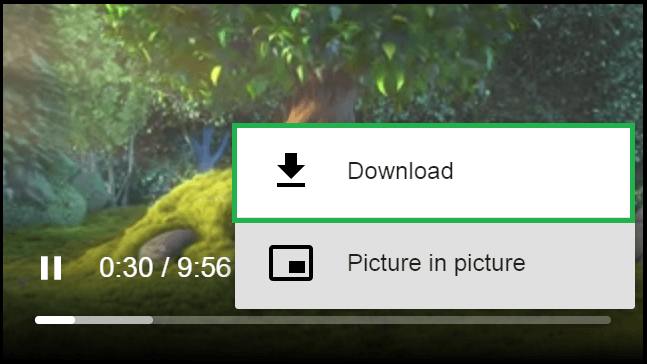If you are looking for some easy methods to download JW Player videos, then you are in the right place.
You might have come across with this video player and wanted to download the video that is playing on the site. Then there is a big question mark how to do this.
Before going to show you the methods, let’s discuss what is JW Player and all the things related to it.
Page Contents
About JW Player
JW Player is a video player software. This player helps to embed videos into web pages and it is used by news, video-hosting companies.
The biggest advantage of this JW Player is, it supports flash videos and HTML 5. This feature allow watching videos on phones, tablets, and computers.
The player also gives full control of your video content. They provide many API and you can access your video content on your website in various ways.
Once you post a video into their platform, then you just have to copy the video URL and paste it to your website. This is because this player is used on many news websites.
Methods to download JW Player videos
There are some methods to download JW Player videos.
1 – Using the Google Chrome browser
The download process starts with getting the URL of the video. This is not the same as you copy a video URL on the address bar. Or there is no direct option to copy the URL on right-click or something that. So let’s find the URL first and then went to the download process.
Step 1 – Open your Google Chrome browser and visit that page where you want to download the video.
Step 2 – Right-click on the outside of the video frame. Find the option “Inspect”. You can also use the keyboard shortcut Ctrl+Shift+I.
Step 3 – On the Element Tab, find the word “playlist”. You can use the search function on Ctrl+f.
Step 4 – Copy the video URL associated with it. Open a new tab and paste the code and open it.
Step 5 – You will see a bunch of code like things. Don’t get confused. You would get the video URL here. Find a hyperlink associated with mp4 is the JWPlayer video link.
This case I found like this.
This is your video URL. Just copy it.
Step 6 – Open a new tab in your Chrome browser and paste the link and hit search. You will see the video playing on a black screen. If it is playing on a small screen then zoom the page to enlarge the video frame.
Step 7 – On the right side bottom corner, you would find three vertical lines. Click on that and there would be the download option. Simply click on that and the fill will start downloading.
Note – Not every video of the JW Player Inspect feature in the Elements tab offers a playlist link. You might also find a direct video URL there. The video URL includes keywords like mp4, videos, content, etc.
2 – Using Firefox browser
Step 1 – Open your Firefox browser and visit that page where you want to download the video.
Step 2 – Right-click on the outside of the video frame. Find the option “Page Info” option. You can also use the keyboard shortcut Q.
Step 3 – A small page info window will pop up. By default, you would be on the General Tab. Switch to the Media tab.
Step 3 – On the Media Tab, there would be all the media files that are on the page. You will find the video URL on that list. In addition to that, there would be images, mp3 file according to the page content.
Step 4 – There also a Save as an option. Click on that and the video would start downloading.
3 – Using IDM (Internet Download Manager)
Internet Download Manager or IDM is very popular among users to download the large media file. You can download multiple files simultaneously.
IDM provides the option to download any playing videos. All you need to do is to download and install IDM in your system.
Open any browser and head to that website and find the video.
Play the video for 1-2 minutes and the “Download this video” will appear on the top of the video frame. Click on that button and the video will start downloading.
4 – Using Flash Video Downloader
Flash Video Downloader is popular for its ability to download flash video files. You can download popular media files like video, audio, and flash using this extension. It also supports MP4, AVI, WebM, MOV, Fly, etc. This Chrome extension has millions of active users.
Install Flash Video Downloader for Chrome or Firefox.
Visit the website you want to download the video.
Once you visit the website, the extension will starts capturing videos on that page. Click on the icon and it will show you the list of videos on that page or playlist.
Click the download icon right to the list to start the download.
Disclaimer: All the information on this page is for educational purposes only. We don’t encourage you to download videos.
Conclusion
So these are some of the best methods to download JW Player videos from any website. The tricky part of the first method is to find and copy the video URL. If you don’t want to dirty your feet, then you can use the third and fourth methods. These will give you a hustle-free way to download videos from JW Player.
Do you know any other method for this? Then feel free to share and let others know.